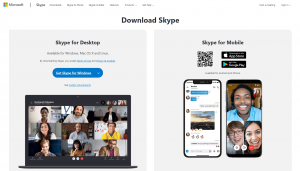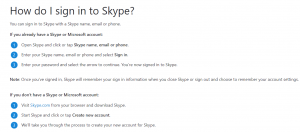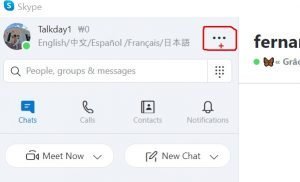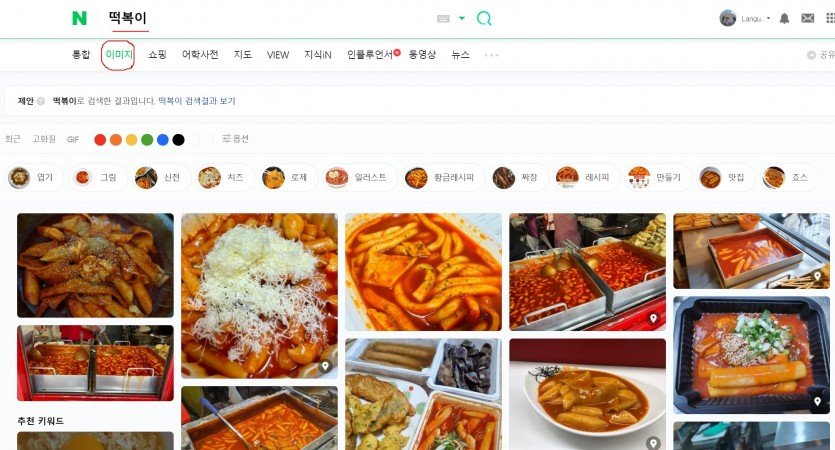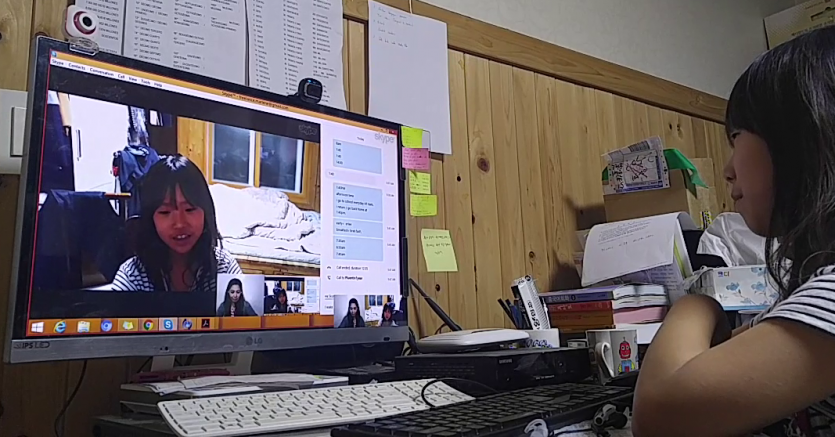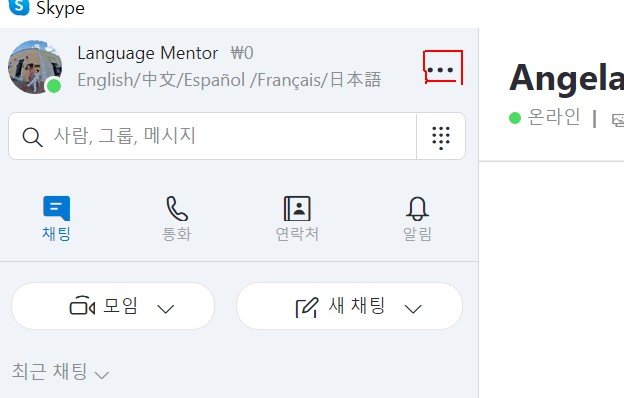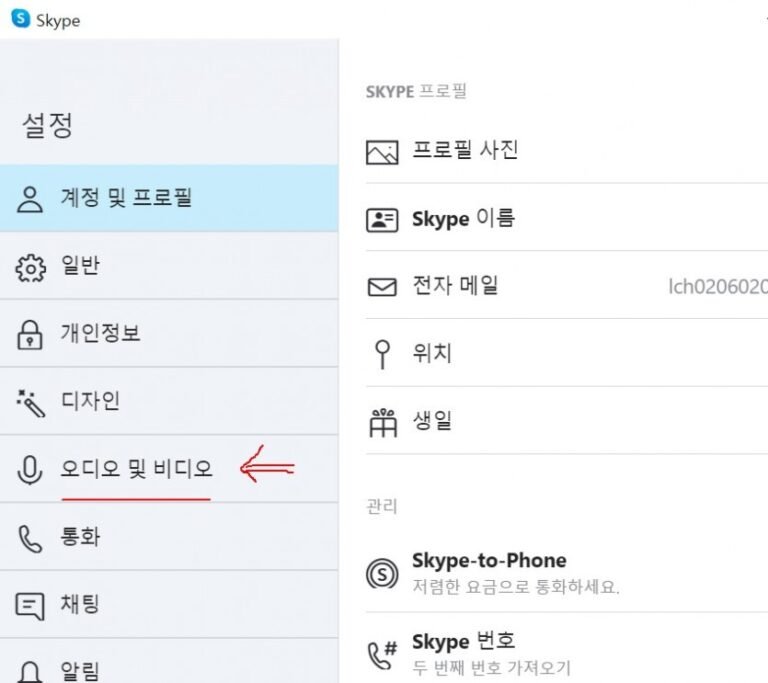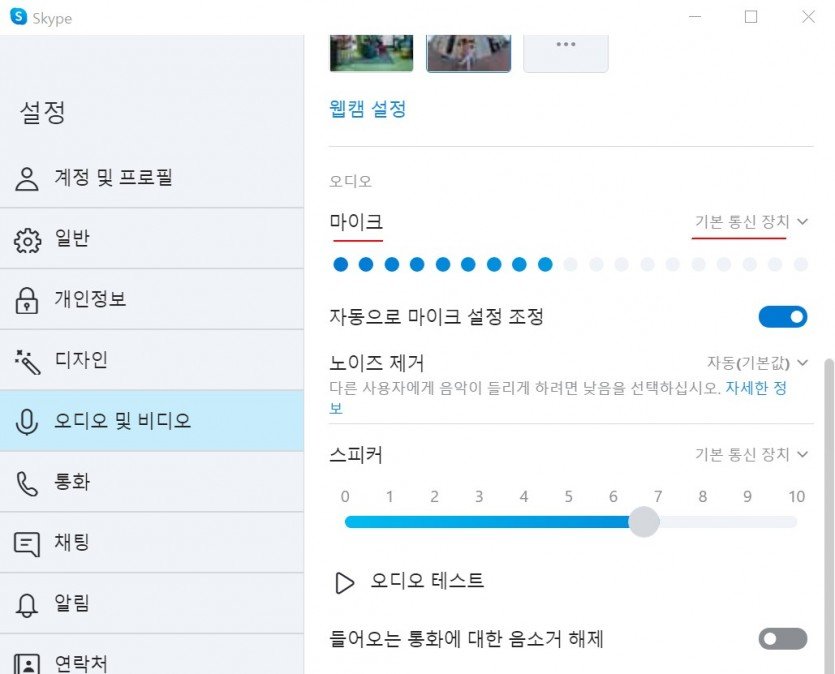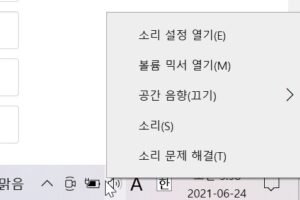Under normal circumstances, the dots under the microphone should move according to the sound. If there is no change, the microphone has an issue.
Try changing the default communication device on the right to the correct one, as this can resolve the problem.
If this does not fix the issue, it is likely a problem with the microphone or the computer itself rather than the Skype program.
You may need to replace the earphones or check the computer for issues.